General notes:
- MPEG files can not be stored inside the iPackager database. The Windows MPEG API doesn't support the playback of MPEG data that is embedded inside a file. So you have to leave the MPEG data in their folder location.
- Microsoft has introduced in the last years several methods to playback MPEG movies. iDoMPEG supports two of them: MCI and DirectShow. So before you start working with your project you gonna have to choose which one you will use, this table will help you choose between one of them:
|
|
|
|
| MPEG Hardware support |
|
|
| Enduser Support | Easier, because MPEG-1 is in software, so runs easier on more Platforms | In case end user has Hardware MPEG, make sure he has the latest drivers and his hardware card is configured and callibrated correctly. |
| How Many MPEG movies open at the same time | More then one | only 1 |
| iShell Cursor supported | no | yes |
| Quality | Very good | Excelllent quality thanks to Hardware scaling that most of the Video cards support. |
| MPEG-2 support | Poor, mostly only in software | very good thanks to better hardware support |
- So now go to your iShell Editor Project Palette and choose which one you want to use:
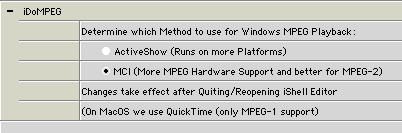
Some notes for Macintosh:
- Only pure MPEG-1 files are supported. (File Type must be MPEG for example, always test your MPEG-1 files first in the QuickTime Player, if it works in QuickTime player it will also work in iShell.)
- When QuickTime can't figure out the correct dimensions of a MPEG-1 movie, it will use the default dimensions 320 x240. But the same movie on Windows will be opened with the correct dimensions:
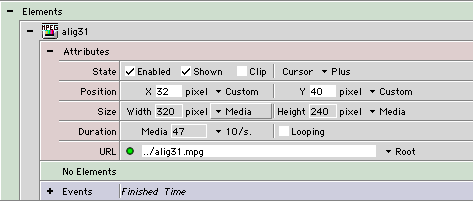
In the size attribute click on the Media popup menu and Change it to Custom:
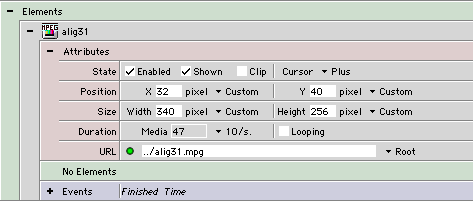
From now on on MacOS this resolution will also be taken.
- MPEG-2 files are not supported on MacOS.
Some notes for Windows:
Because the Windows version of the plugin is based on entirely different software then QuickTime, we have to simulate the QuickTime behavior , and I think we did a very good job. Here take a look:
- We tested the following Commands with the iDoMPEG element.
- Show
- Run
- Drag
- Grow
- Switch
- SetRate (only 100% is supported on Windows)
- Set Time (important remark see below)
- We tested the following Events
- Finished
- Mouse Up
- Mouse Down
- Mouse Moved
- Mouse Idle
- Time Event
- Go To Beginning and Go To End
On Windows this can have different results and it depends on which MPEG-software or hardware you are using. Some Drivers display a black screen others just stay on the current frame. Although the visual result can be different then on MacOS, the movie itself is really moved to the beginning or the end. In case you want visual correct data, we recommend you move to the first frame, or the last frame with the Set Time Command.
- On some MPEG Decompression codecs the cursor that is displayed on top of the iDoMPEG movie area is the standard Windows cursor.
- Effects don't work on the MPEG area, you have to hide the MPEG movie.
- You can have only one MPEG Movie element on your screen. Use the Switch Command instead to change to the other MPEG Movies you want to display.
- When you use the iShell Run Command with Yes option set, the MPEG movie becomes visible.